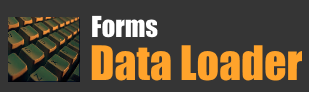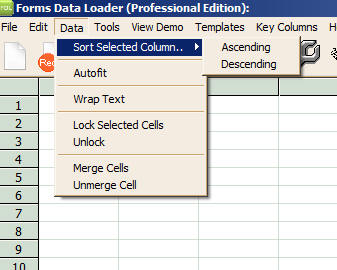Menu Commands in Data Loader
File Menu

New
Select this Command to open a new blank worksheet.
Create New by Macro Recording
Select this command to generate macro template by recording keystrokes
Open
Select this command to open an previously saved worksheet
Save
Select this command to save the current worksheet
Save As.
Select this command to Save the current worksheet with a different name
Import
Select this command to import data from delimited or CSV file.
Export as CSV
This command will export the contents of spreadsheet to an comma separated values (CSV) file.
Print Preview
Select this command to see a Preview how this worksheet will print.
Print...
Select this command to print the current worksheet
Exit
Select this command to exit.
Edit Menu
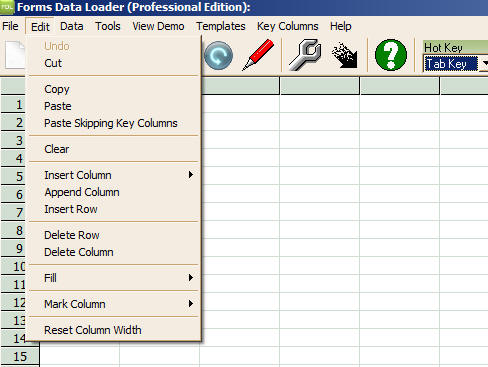
Cut command
Select this Command to Cut the currently selected cells
Copy command
Select this command to Copy the selected cells
Paste Command
Select this command to paste the
Paste Skipping Key Columns Command
Select this command to paste the data only in Data columns skipping key columns.
Clear Command
This command clears the selected cells
Insert Column Command
It has four sub commands
Hot Key Stroke
Select this command to insert a hot key stroke. Hot key stroke can be selected from toolbar
Blank Column
Select this command to insert a blank column before the selected column
Delay Column
Select this command to insert a delay column before the selected the column.
Pause Column
Select this command to insert a
Pause Column before the selected column. FDL will pause the load
until the user takes an action.
Append Column
Select this command to insert a column at the end of the worksheet
Insert Row Command
Select this command to insert a blank row before the selected row
Delete Row
Select this command to delete the selected row
Delete Column
Select this command to delete the selected column
Fill Menu
This menu has the following commands
Down Selected
Select this command to fill the currently selected cells with the contents of first selected cell.
Down
Fills the current column down with the contents of first selected cell
Up Selected
Fills the currently selected cells with the contents of the last selected cell
Up
Fills the selected columns till top with the last selected cell
Right Selected
Fills the selected rows with the contents of first selected cell
Right
Fills the select row till end with the contents of first selected cell
Left Selected
Fills the selected row cells with contents of last selected cell
Left
Fills the selected row cells till first cell with the contents of last selected cell
Mark Column
This has the following commands
As Keystrokes
Put "\" at the beginning of currently selected cell contents
As Data
Removes "\" from currently selected cell contents
Reset Column Width
Selecting this command will reset the column width to default size. Usually used to reset width of Image columns to a manageable size.
Data Menu
Sort Selected Column
Ascending: Select this command to sort the worksheet contents in ascending order on the select column
Descending: Select this command to sort the worksheet contents in descending order on the select column
Autofit
Adjust the width of the currently selected column to fit the contents
Lock
Select this command to lock the currently selected cells.
Unlock
Select this command to unlock the currently selected locked cells
Merge
Merges the currently selected cells
Unmerge
Unmerge the selected merged cells
Tools Menu
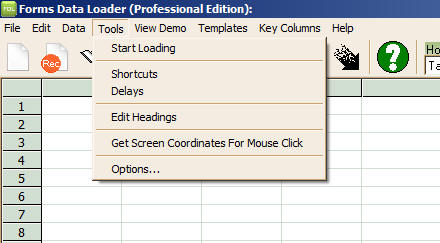
Start Loading Command
Select this command to start loading data
Shortcuts
Select this command to open Shortcuts Window. You can define Shortcuts for frequently used keystrokes. More info here
Delays
Select this command to open Delays Window.
Edit Headings
Use this command to open Headings window. You can define user friendly headings for columns in data loader sheets
Get Screen Coordinates for Mouse Clicks
Use this command to capture mouse clicks in a target application
Options
Selecting this command will open Settings dialog where you can specify various Data Loader Settings