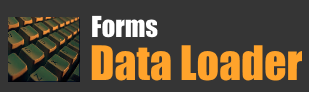How-to's
Sort data in Data Loader sheet
To Sort data
When you sort information in a sheet, you can view and load data the way you want and find values quickly.
In Data Loader you can sort on any one column of data
To Sort
For Example suppose we have a sheet with the following sample data in it

To sort data on column "Col B", select the column by clicking on any cell in that column

Click on "Data" menu and select "Sort on Selected Column" -> Ascending / Descending submenu

Then when you click on Descending option, Data Loader will rearrange the data in the sheet in descending order as shown below

Expanding the number of rows or columns in Data Loader sheet
By default, data loader comes with 300 rows and 20 columns. These columns increase automatically during recording if required. You can also increase the columns manually.
To add one column
You can right click on any cell in the sheet and choose "Append Column" option.

To add more than one columns
To increase the number of columns, click on Options button on toolbar as shown below

Then enter the number of columns you required in the provided text box as shown below

Similarly you can also increase the number of rows as you like.
To insert a row
Right click in any row in the Data Loader sheet where you want to insert a row and select Insert row option,

Once you select this option, Data Loader will insert a blank row above the selected row

To increase the number of rows in the Data Loader sheet
To increase the number of rows, click on Options button on toolbar as shown below

Enter the number of rows you required in the provided text box as shown below

Tip
To quickly insert N number rows in the sheet select N of rows and then right click and select "insert row" option.
For Example if you want to insert 6 rows, select 6 rows in the sheet

Then right click and select Insert row option as shown below

Once you click this option Data Loader will insert 6 rows in the sheet