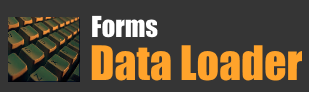Step-by-Step Guide to Load Data into Oracle E-Business Suite (EBS) Using Interface Tables
Loading data into Oracle E-Business Suite (EBS) using interface tables is a common practice for bulk data migration. It involves several steps, from extracting and preparing the data to validating it and loading it into the target base tables of Oracle EBS.

Loading data in Oracle E-Business suite through interface tables usually requires the following broad steps
- Prepare the Source Data
- Load the Data using SQL*Loader or third party tool like Data Loader
- Run the relevant Concurrent Program.
- Check if any errors are occurring like data is invalid
- Fix the Errors, if any
- Verify the data
- Clean Up the Staging tables
Here’s a step-by-step guide to perform this task:
1. Understand the Business Process and Module
Before you begin, identify the Oracle EBS module (e.g., Accounts Payable, Inventory, General Ledger) and the specific process you need to load data into. Each module will have its own interface tables for inserting records into the respective base tables.

Example:
You want to load Supplier Data into Oracle EBS using interface tables. In Oracle EBS, the interface table for loading supplier data is AP_SUPPLIERS_INT.
2. Identify the Relevant Interface Tables
Once you know the process/module, identify the corresponding interface table(s). Oracle provides documentation on interface tables for each module, and you can also check these tables through Oracle SQL Developer or any similar tool.
Example:
For Supplier Data, you would use the following interface tables:
- AP_SUPPLIERS_INT: for the supplier header data.
- AP_SUPPLIER_SITES_INT: for supplier site information.
3. Structure Your Data for Insertion
Next, structure your data to match the columns of the interface table. The data format should align with the column structure and the constraints of the interface tables.
Example Data for AP_SUPPLIERS_INT:
| COLUMN_NAME | VALUE |
|---|---|
| VENDOR_NAME | ABC Corp |
| VENDOR_TYPE_LOOKUP | STANDARD |
| VENDOR_NUM | 12345 |
| ENABLED_FLAG | Y |
| CREATED_BY | 1234 |
| CREATION_DATE | SYSDATE |
| LAST_UPDATED_BY | 1234 |
| LAST_UPDATE_DATE | SYSDATE |
Example Data for AP_SUPPLIER_SITES_INT:
| COLUMN_NAME | VALUE |
|---|---|
| VENDOR_SITE_CODE | ABC_Main |
| VENDOR_ID | 12345 |
| ORG_ID | 204 |
| ADDRESS_LINE1 | 123 Main St |
| CITY | Los Angeles |
| COUNTRY | US |
| ENABLED_FLAG | Y |
4. Validate Data Against Business Rules
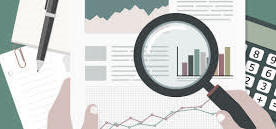
Ensure that your data adheres to Oracle EBS validation rules. These rules are typically enforced via stored procedures, triggers, and other validation mechanisms when data is inserted into the interface tables.
Example Validation Checks:
- The VENDOR_NAME should be unique if the supplier does not already exist.
- The VENDOR_ID must be associated with a valid business unit (ORG_ID).
5. Insert Data into Interface Tables
Once the data is structured and validated, you can load it into the interface tables using SQL INSERT statements or automated tools like SQL*Loader.
Example SQL Insert for AP_SUPPLIERS_INT:
INSERT INTO AP_SUPPLIERS_INT (VENDOR_NAME, VENDOR_TYPE_LOOKUP, VENDOR_NUM,ENABLED_FLAG,
CREATED_BY, CREATION_DATE, LAST_UPDATED_BY, LAST_UPDATE_DATE) VALUES
('ABC Corp','STANDARD','12345', 'Y', 1234,SYSDATE, 1234, SYSDATE);
Example SQL Insert for AP_SUPPLIER_SITES_INT:
INSERT INTO AP_SUPPLIER_SITES_INT (VENDOR_SITE_CODE, VENDOR_ID, ORG_ID, ADDRESS_LINE1, CITY, COUNTRY, ENABLED_FLAG)
VALUES ('ABC_Main', 12345, 204, '123 Main St', 'Los Angeles', 'US', 'Y');
6. Submit the Import Program (Concurrent Program)
Once the data is loaded into the interface tables, the next step is to run the relevant Import Program (also known as a Concurrent Program) in Oracle EBS to move data from the interface tables to the base tables.
Example: Running the Supplier Open Interface Import
For loading supplier data into the base tables, you would submit the "Supplier Open Interface Import" concurrent program.
- Navigate to Suppliers > Import Suppliers in Oracle EBS.
- Select the appropriate parameters like Batch ID (if used).
- Submit the program.
7. Monitor the Import Process
The import program will perform several validation checks on the data in the interface tables. You can monitor the status of this process via the
Concurrent Request screen.
- If the import is successful, the data will be loaded into the
corresponding base tables (e.g.,
AP_SUPPLIERS). - If there are errors, the system will log them in the
Interface Error Table (e.g.,
AP_INTERFACE_ERRORS).
8. Review Errors and Retry (If Necessary)
If any errors occur during the import, you can query the error table to identify issues.
Example Query for Errors in Supplier Import:
SELECT INTERFACE_ID, ERROR_MESSAGE FROM AP_INTERFACE_ERRORS;
Once errors are corrected, reload the data and rerun the import program.
9. Verify the Data
After the import process is complete, verify that the data has been correctly loaded into the base tables by querying the base tables or reviewing the data via the Oracle EBS forms.

Example Verification Query:
SELECT VENDOR_NAME, VENDOR_ID FROM AP_SUPPLIERS WHERE VENDOR_NAME = 'ABC Corp';
10. Cleanup (Optional)
After successful data import, you may want to clean up the data from the interface tables to avoid duplicate processing in the future.
Example Cleanup Query:
DELETE FROM AP_SUPPLIERS_INT WHERE VENDOR_NAME = 'ABC Corp';
Here is the End-to-End Workflow in short.
- Prepare Supplier Data in CSV format.
- Load the Data into interface tables using
SQL*Loader. - Submit the Supplier Import Concurrent Program.
- Check the Errors in
AP_INTERFACE_ERRORS. - Fix the Errors and re-import the data.
- Verify the data in
AP_SUPPLIERS. - Clean Up the interface tables after import completion.
By following these steps, you can efficiently load data into Oracle EBS using interface tables, ensuring a smooth data migration or integration process.