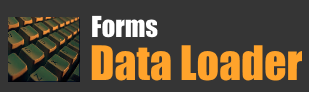Build a Macro Load Template Manually
It's recommended to use Macro Recording feature rather than building loads manually. For Macro Recording feature please click here
Before you start building load template, please study the target form carefully and identify how many fields are there and how do you navigate between fields and most importantly the fields navigation order. Also ascertain the key combinations used to save the data in target form.
As an Example suppose we want to build a template to enter new customers in a windows form as shown below
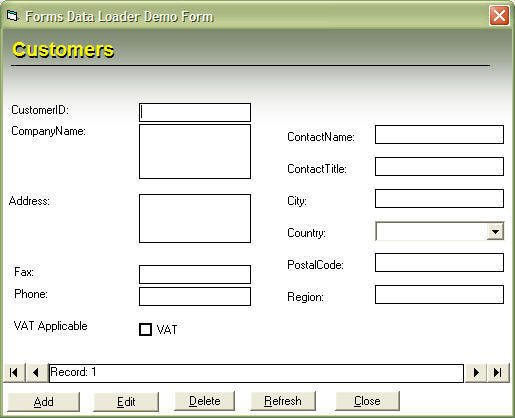
By closely studying the form we have learned that to add new record we have to press "Alt-A" when we press "ALT-A Key the buttons change like this

and then we have to press {TAB} twice to go the first field. And, then to move between the fields we have to use {TAB} key and then finally to save the record we have to press "ALT-S" and then again we have to press "ALT-A" to enter a new record and then so on..
In Data Loader you can send a keystroke by entering the keystroke preceded by a backslash "\" for Example: "\{TAB}" will send a TAB keystroke to the target application. For a list of Keystrokes please read the help file which comes with Data Loader.
You can send data to the target application by just typing the data as it is in the cell. Data Loader uses the copy and paste mechanism to send the data to the target application.
To build the load for above form we have to build the spreadsheet like this.

Continued...

Continued ....

Please note the last column with "Delay" heading. in the last column we are telling Data Loader to wait for 50 millisecond before starting to enter new record.
Delay fields are very useful in situation where the target application takes time to process data entered before processing the next keystrokes. You can adjust the delay time by editing the delay column.
After you have prepared the spreadsheet
press "Start Loading"
 button on toolbar. When you press this button you will get a window as
shown below.
button on toolbar. When you press this button you will get a window as
shown below.
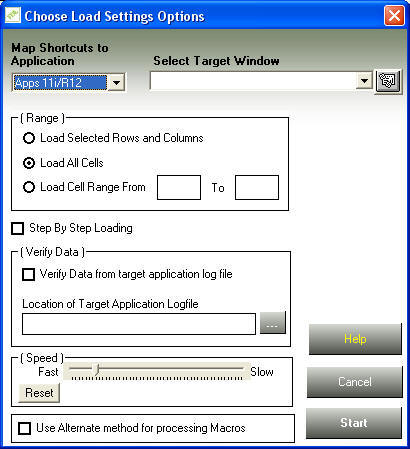
Here you can specify the following Loading Options.
-
If you are using Shortcuts then select Target Application Type, then Data Loader will map the shortcuts to the keystrokes you define in Shortcuts Form.
-
Select the Target Window Title. If the target window title is not showing in the drop down list press the adjustant "Refresh" button to refresh the list. If you want you can also type the title of the target window.
-
Select the Range of cells you want load.
-
If you want to go for interactive load i.e. if you want to wait after processing each cell then select the "Step by Step" checkbox.
After selecting the desired options click "Start" button to start loading. When the Loading Start you will see a small on Top Right Hand side of your screen which will show you the progress.
For More Information about Keystrokes you can Please click here